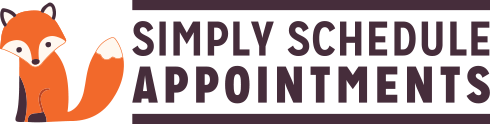In this document:
Introduction
This guide is going to offer some workarounds to setting up 5-Minute Intervals. We don’t intend to add an official option for this to the plugin, as it comes with too many complications.
Potential complications:
- As humans, we don’t always arrive on time. If one customer arrives late, all the following bookings will risk being put off.
- From a User Experience standpoint, if someone sets the availability from 9 AM – 5 PM with 5-minute intervals, your customer will have 96 options for time slots. Not pretty!
You can still set up an appointment type to have a duration of 5 minutes. But, the smallest intervals to show time slots would be every 10 minutes.
Workaround Using Capacity
So, instead, we want to offer a workaround that would achieve a similar booking effect without the clunkiness and complications of 5-minute intervals.
Use the Capacity setting over a longer period of time. You would still essentially be booking a customer for every 5 minutes.
For example, you could take:
- 2 bookings for every 10-minute appointment
- 3 bookings for every 15-minute appointment
- 4 bookings for every 20-minute appointment
Just make sure to explain that they’ll get help within 5/10/15 minutes of their appointment start time.